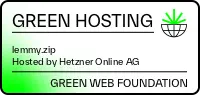Lemmy.zip
2,758 readers222 users here now
Welcome to Lemmy.zip - a community for like minded people to come and have a chat about almost anything. From games to tech, to anything else, come and have a chat.
If you're new and would like to join Lemmy.zip, please fill in the sign up form. Email verification is required. (Please check your spam folder!)
Once you're signed up, come and introduce yourself in our Home community!
Useful Links
- m.lemmy.zip - Our Mobile/Tablet site
- old.lemmy.zip - A familiar desktop experience!
- a.lemmy.zip - A desktop-first UI
- t.lemmy.zip - An alternative Mobile/Tablet UI with lots of features!
- Join our Matrix Chat!
Instance Rules
To maintain the high standard of discourse and interaction we all value, each user must adhere to the guidelines outlined in our Code of Conduct. This set of rules is designed not just to maintain order but also to ensure a safe and inclusive environment for everyone to share their thoughts and ideas.
What to Expect in Our Code of Conduct:
- Respectful Communication: We strive for positive, constructive dialogue and encourage all members to engage with one another in a courteous and understanding manner.
- Inclusivity: Embracing diversity is at the core of our community. We welcome members from all walks of life and expect interactions to be conducted without discrimination.
- Privacy: Your privacy is paramount. Please respect the privacy of others just as you expect yours to be treated. Personal information should never be shared without consent.
- Integrity: We believe in the integrity of speech and action. As such, honesty is expected, and deceptive practices are strictly prohibited.
- Collaboration: Whether you're here to learn, teach, or simply engage in discussion, collaboration is key. Support your fellow members and contribute positively to shared learning and growth.
If you enjoy reading legal stuff, you can check out legal.lemmy.zip.
Funding
If you would like to contribute to the upkeep of Lemmy.zip, please head over to OpenCollective.
Anything you're happy to donate is very highly appreciated!
You'll even get your name in the Thank You thread.
If you want to use PayPal, you can donate via Ko-Fi: