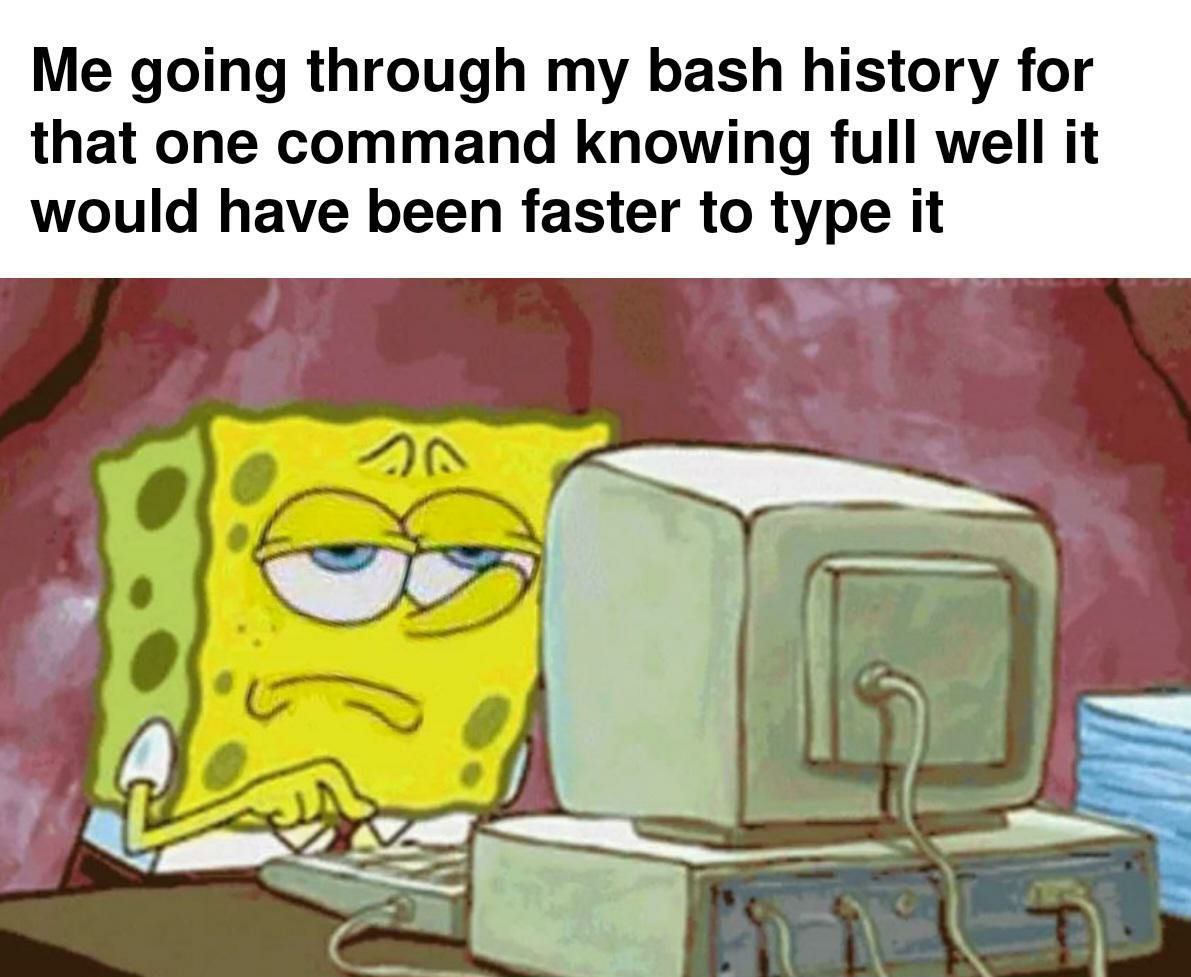control shift R, then start typing, it will search your bash history
linuxmemes
Hint: :q!
Sister communities:
- LemmyMemes: Memes
- LemmyShitpost: Anything and everything goes.
- RISA: Star Trek memes and shitposts
Community rules (click to expand)
1. Follow the site-wide rules
- Instance-wide TOS: https://legal.lemmy.world/tos/
- Lemmy code of conduct: https://join-lemmy.org/docs/code_of_conduct.html
2. Be civil
- Understand the difference between a joke and an insult.
- Do not harrass or attack members of the community for any reason.
- Leave remarks of "peasantry" to the PCMR community. If you dislike an OS/service/application, attack the thing you dislike, not the individuals who use it. Some people may not have a choice.
- Bigotry will not be tolerated.
- These rules are somewhat loosened when the subject is a public figure. Still, do not attack their person or incite harrassment.
3. Post Linux-related content
- Including Unix and BSD.
- Non-Linux content is acceptable as long as it makes a reference to Linux. For example, the poorly made mockery of
sudoin Windows. - No porn. Even if you watch it on a Linux machine.
4. No recent reposts
- Everybody uses Arch btw, can't quit Vim, and wants to interject for a moment. You can stop now.
Please report posts and comments that break these rules!
Is it not just Ctrl-R or is that platform dependent
I have always used ctrl-r but I just checked and both work. TIL.
Thanks for clearing up this mystery.
Hmm, normally it's just ctrl - r... Are you sure the shift is needed on your system?
Now if you had to guess how often I remember that there is a keyboard shortcut that does this, but don't remember what it is, and do remember that I can just press up 30-70 times...
you can hit it again after you are dialed in as much as you want and it will keep going back in time with the words you have in there and stuff that matches!
This. It took a while for it to sink in but now it’s muscle memory and a huge time saver
What now? What is r? How does this work?
CTRL+R brings up a prompt and allows you to search through commands you’ve run before. If you’ve run different variations of the command hitting CTRL+R or CTRL+SHIFT+R cycles through commands similar to what you’ve typed out.
I'm new to linux and i've been using $history | grep . This information is very useful, thank you.
Sure thing! There’s lots of ways to do the same things, but either way stops you from hitting the up key a bajillion times
Why r? Maybe if I knew why r, then I wouldn't forget this every 13 seconds...
Reverse search
Ctrl+R
Then type any part of the command (filename, search string, etc)
Ctrl+R again to cycle through the matches.
(Best feature in bash)
Use fzf for a more visual search.
This is the way.
I've been using this for a long time, never knew I could press Ctrl + R again. Thanks!
Ctrl + S to go the other way if you overshoot!
Or history | grep 'command'
Can't just hit enter to run the one you want then, though.
Type: !1234 ... to run whatever history number of the command.
fzf masterrace
up, up, up, up, up, cd .., ah there it is.
⬆️ ⬆️ ⬆️ ⬆️ ⬆️ ⬆️ ⬆️ ⬆️ ⬆️ ⬆️ ⬆️ ⬆️ ⬆️ ⬆️ ⬆️ ⬆️ ⬆️ ⬆️ ⬆️ ⬆️ ⬆️ ⬆️ ⬆️ ⬆️ ⬆️ ⬆️ ⬆️ ⬇️ ⬇️
This is why I switched to fish; it seems to be much smarter understanding what I want to type.
Yeah it's great how ctrl-r is kinda the default instead of something you have to go out of your way to use. Just start typing a command and the up arrow will only cycle through history that matches what you've typed so far.
It's like the bus-stop-paradigm: If I wait just a bit longer and it will come. Meanwhile it would've been faster to walk.
Using the history command just to find the specific IP I need to ssh to
To anyone who uses vim mode, ? lets you search through your stored command history, from normal mode ofc.
I create so many aliases with the notion of how much time I’ll save… never use ‘em. Works out okay though because a much richer history to fzf through
We will history | grep docker until morale improves
Gah it's all docker container ps -a. OK, fine, history | grep "docker run".
Next time I'll put a file in the project directory that tells me how I ran it and .gitignore it. I promise. Next time.
I just use the 'fuck' command after lazily typing letters that somewhat match the command I want to run
"python3 -m http.server"
history | grep {search term}
I’ve always used set -o vi. Let’s you use vi commands on the bash prompt.
This is the way!